These are the allowed attachment types:
doc docx jpg jpeg gif png txt xls xlsx pdf pps ppt pptx odt ods odp
To upload and link a file:
1. Select the Edit tab on an existing page
or
Select Add a Page under your account menu.
2. Highlight the text to link and select the link icon (looks like a chain link).
you can also go straight to the link icon. Reanalyses.org will make a link name for you.
3. In the Link dialog box, select Browse Server.
4. The File Browser should open to your home directory on this server.
Choose Upload
then either choose Browse to select a file from your local computer and select Upload to make it a local file
or
Select an existing file on this server
After the file is chosen, select Insert file.
5. The Link dialog will contain Protocol: <other> URL:<local path to chosen file>.
/sites/default/files/groups/galveston_hurricane_twentv2.prwtr_.1900090900.png
6. Click OK and the link should be active to open the file when clicked.
7. You can change the text and the link will still point to the file.
Upload an Image
use the image button (looks a mountain with a moon)
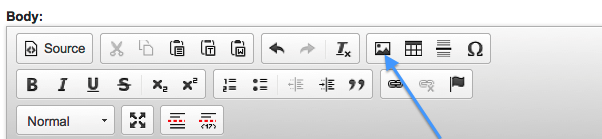
and follow the same procedure as above.
Inserting images directly into the editor also works [at least for images copied from Preview on a Mac].
Re: How to add a file or an image to an existing page
Re: How to add a file or an image to an existing page
Re: How to add a file or an image to an existing page
After I selected the uploaded file in the group directory, I didn't see the row of icons: Upload, Thumbnails, Delete, Resize, Manage Directories. However, if the file is in my directory, I see the row of icons: Upload, Thumbnails, Delete, Resize, Manage Directories.
Re: How to add a file or an image to an existing page
How to delete an uploaded file in the group directory?